You can find our nameservers in your hosting welcome email. You need to update your domain nameservers to our nameservers.
If your domain is registered on DynaDot, you should follow this tutorial to update your domain's Nameservers.
1. Open the DynaDot website and click on Login. It will redirect you to a login page.
2. Enter the username and password of your DynaDot account and then click on Sign-in.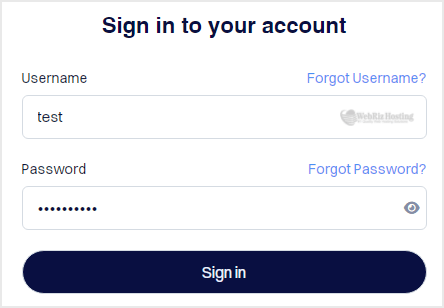
3. Click on My Domains from the left-side menu, then select Manage Domains in the drop-down.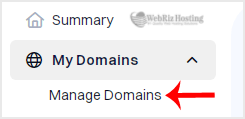
4. Check the box next to your domain name(s) and click on the DNS Settings from the Action menu.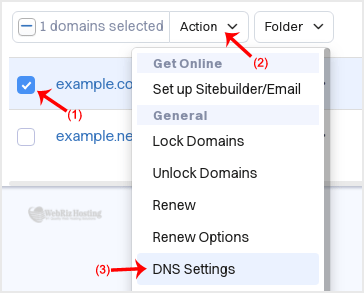
5. Select the Name Servers option from the drop-down menu.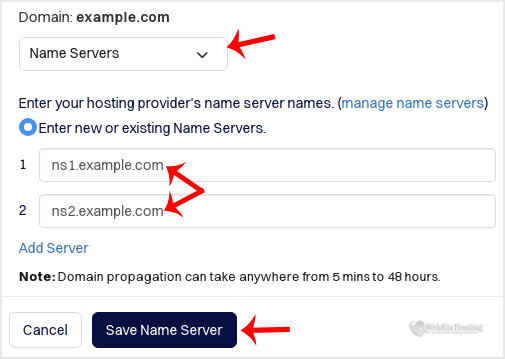
6. Enter your nameservers in the provided text boxes and click Save Name Server to save your changes.
Check your Hosting Welcome Email to find your current nameservers. If you cannot find it, please do not hesitate to contact us for assistance.
Please note: DNS propagation can take 12-24 hours to take effect globally.
 USD
USD


