You can use SiteWorx's inbuilt file manager instead of an FTP program.
1. Log in to your SiteWorx account.
2. In the File Manager section, click on File Manager.![]()
3. If you have multiple domains, choose the appropriate domain from the drop-down menu and click on Login.
4. Navigate to the directory where you want to upload your file. For uploading a file in the HTML directory, click on it.
5. Click on Upload.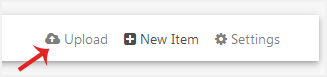
6. Click the upload box to choose a file from your computer. The upload process will begin automatically. Alternatively, drag and drop files from your computer directly into the upload box.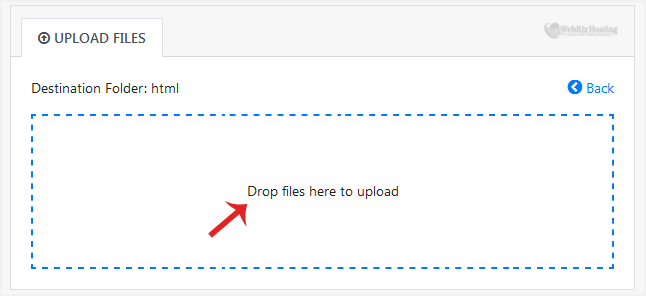
 USD
USD


