You can use CloudLinux Selector to enable the Mailparse extension in PHP via cPanel.
1. Log in to your cPanel account.
2. In the Software section, click on Select PHP Version.
![]()
3. Click on the Extensions menu.
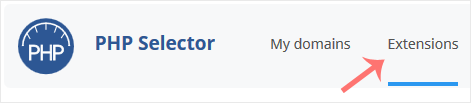
Note: If the Extensions page shows an error related to the native PHP version, change it to a non-native version first.
4. Checkmark the Mailparse. Once enabled, it will display a success message.
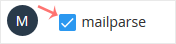
The message will read that the module Mailparse is saved.
 USD
USD


